How To Use Google Business Profile To Get More Customers
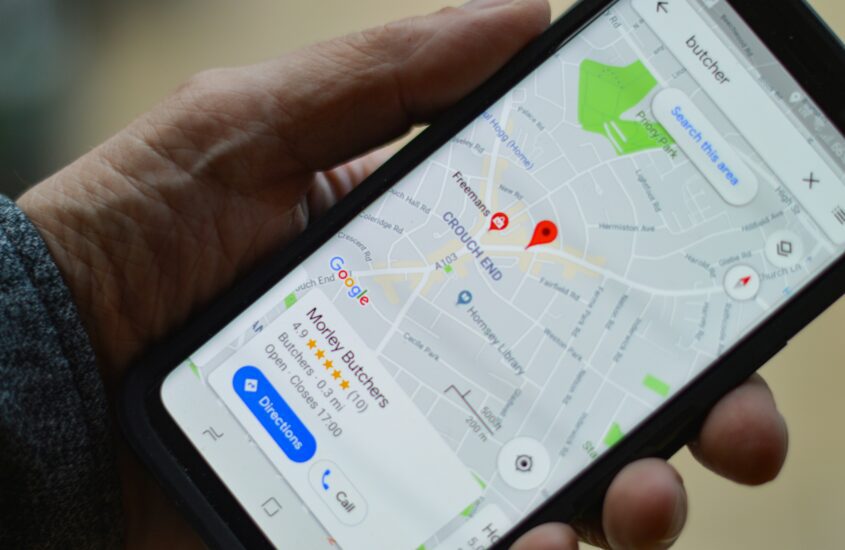
Google holds immense value in the business world due to its global reach and the services it provides. One such service is Google Business Profile, which is currently known as the Google Business Profile. Knowing how to use Google Business Profile enables local businesses to connect with customers through Google Search and Maps, free of charge.
What Is a Google Business Profile?
A Google Business Profile, formerly known as a Google My Business (GMB) listing, is a free online listing for businesses and organizations provided by Google.
When businesses set up and use Google Business Profile, they should learn how to effectively manage their online presence, track performance metrics, and make data-driven decisions. It also allows them to provide essential information to potential customers on Google’s search engine and other Google products like Google Maps and Google Shopping.
You need a Google account and your business information to create a Google Business Profile. However, you must optimize your Google Business Profile for effective lead generation and customer acquisition.
Why Your Business Needs a Google Business Profile
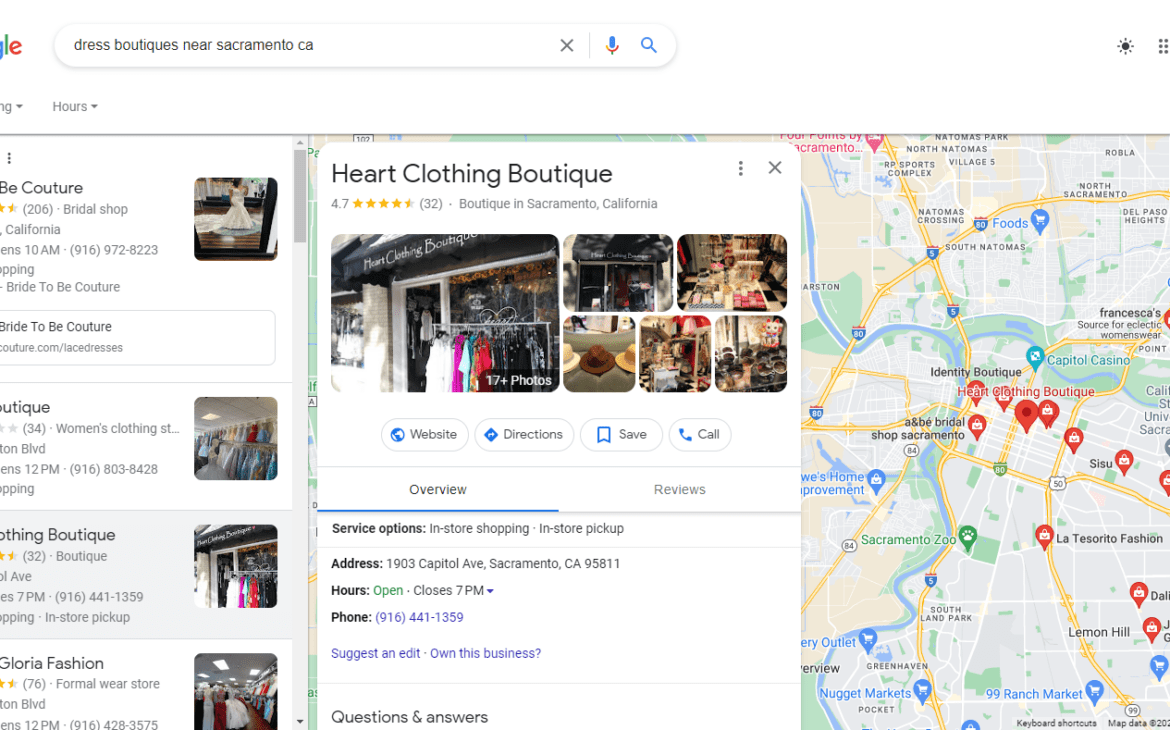
Online Visibility
When you use Google Business Profile, people are able to find your business by searching for businesses or services related to your industry. Your Google Business Profile gets distributed across Google products like Google Maps and Search, which increases the visibility of your business.
This cost-effective way of establishing an online presence becomes even more potent when you optimize your profile with accurate information and relevant keywords.
Create Trust
Trust is an essential factor in a business’s success. According to Edelman, 67% of customers must trust a business before they continue buying its products. Therefore, earning a customer’s trust is crucial.
In order to successfully set up and use Google Business Profile to build trust, you must verify how accurate and optimized your business information is. By using content like business pictures, reviews, and messaging, you are able to earn the trust of potential customers even if they’ve never taken advantage of your services or purchased your products.
Insights and Analytics
Google provides insights and analytics for your Business Profile. You can track how many people view your profile, the number of impressions for search queries, and other engagement metrics. This data can help in your Google Business Profile optimization efforts as you make informed decisions about your online presence and marketing strategies.
How To Create and Use a Google Business Profile
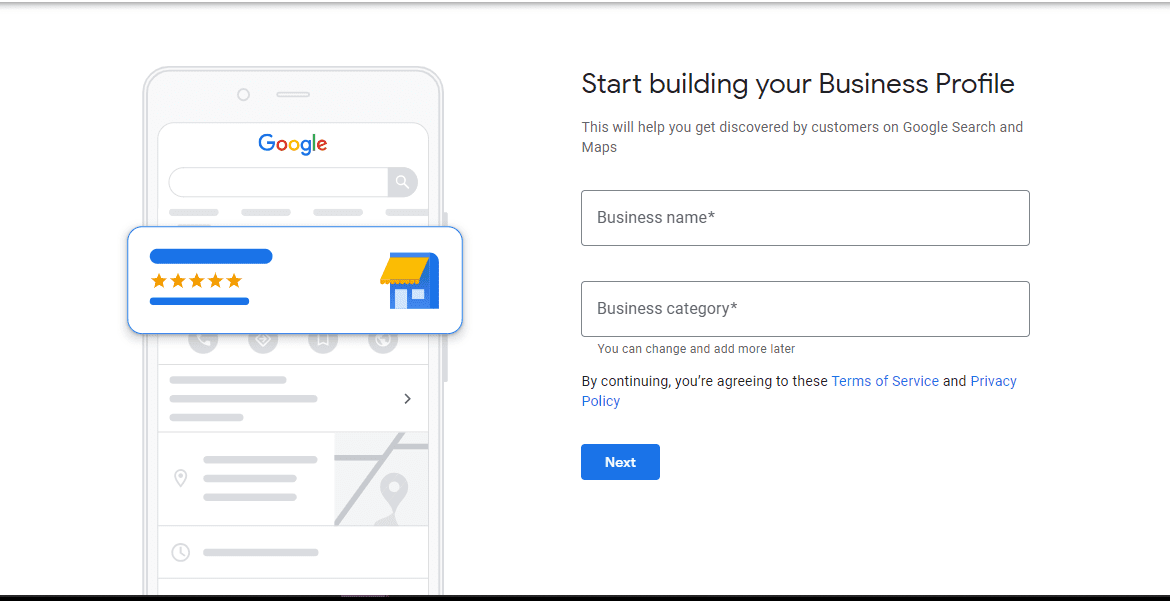
Step 1: Open Your Business Profile Manager
If you have a Google account, click here to access the Google Business Profile page. Follow the prompts to sign in if you haven’t signed in already. If you don’t have a Google account, create one by clicking the “create account” link at the bottom left of the sign-in screen.
You can also search for “Google Business Profile” on Google and click on the first result to access your business profile manager.
Step 2: Enter Your Business Name and Category
While you’re setting up your Google Business Profile, a large part of your success hinges on Google knowing how to list and categorize your business. One of the ways Google do that is by searching for your business name or category. Therefore, you want to establish a searchable business name and category.
While entering your business name, check the drop-down menu containing many business names. If your business is among those listed in the drop-down menu, select it. If it’s not listed, click the “+ Add Another Category” option.
Step 3: Add Your Business Location
Use Google Business Profile to guide customers on how to find the physical location of your business (if you have one). Select “Yes” if you have a physical location and follow the prompts to enter your business address details.
If your business does not have a location customers can visit but serves customers in a specific area, you can select “Next” at this Google Business Profile sign-up stage. Then, add the service areas where your business offers in-person visits for services and deliveries.
Step 4: Add Your Contact Information
The contact information can be your phone number and website. If you prefer not to be contacted by phone, please provide a website so your customers know how to contact you when they visit your Google Business Profile.
Step 5: Business Verification
During this step when you’re setting up your Google Business Profile, you should provide your real address. Make sure the address given is not a post office box. The information will be hidden from the public and only be used to verify your business.
Step 6: Verification Method
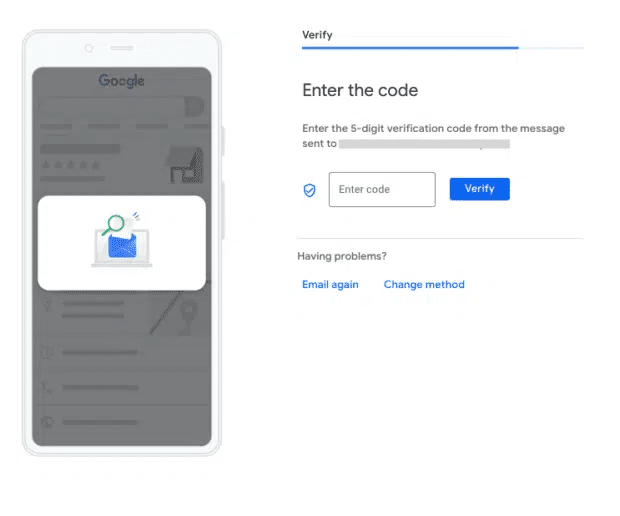
Consider the ease and likelihood of success among the available options on how to get verified to use your Google Business Profile listing. Your listing won’t be public if your verification is incomplete or unsuccessful.
You may need to record a business video showing your location, equipment, and proof of management. This private video is for verification purposes only.
You can verify later, but choosing this option means your customers will not see edits to your Google Business Profile until the verification is complete.
If you have a physical address, you may need to get a postcard by mail to verify the business location. If you don’t have a physical address, there are other options to set up your Google Business Profile using different methods to get verified. Using an email address may, for instance, be an option.
In either case, you will get a five-digit code. Enter the code in the verification section.
Step 7: Add Your Services and Customizations
- Add or select services you provide to get matched with the right customers. You can also add custom services if you don’t see a service you offer.
- Click next and select the days and times when your business is open.
- Clicking next will lead you to a messaging page where you can accept messages. Having and knowing how to use the messaging feature in Google Business Profile is essential for engaging with customers and answering their questions.
- Click next to add a description to your business. Customers can quickly learn more about your business this way, but it also allows your business to rank better in the search results.
- Add photos of your business to show off your products or services.
- Once you have finished the verification step, your business will be publicly visible, and you can begin marketing it.
Best Practices For a Google Business Profile Optimization
Creating and learning how to use a Google Business Profile is an important step to having a searchable presence, but optimizing that profile is essential for improving your online visibility and attracting more customers.
Google will determine the ranking of your business profile based on relevance, distance, and prominence. Therefore, when optimizing your local listing, address these factors.
Have a Complete Google Business Profile
A complete and accurate Google Business Profile is necessary for a listing to stand out. Understanding how to set up and optimize your Google Business Profile for use in customer acquisition makes it easier for Google to match you with the right customers. It also improves your relevance score.
When you create a Google Business Profile, customers are 2.7 times more likely to consider your business reputable if the profile is complete and they are 70% more likely to visit your business.
Add High-Quality Photos and Videos
Regularly add high-quality photos and videos to help potential customers learn more about your business, products, and services. According to Google, this practice will promote customer engagement and boost your ranking in the search results.
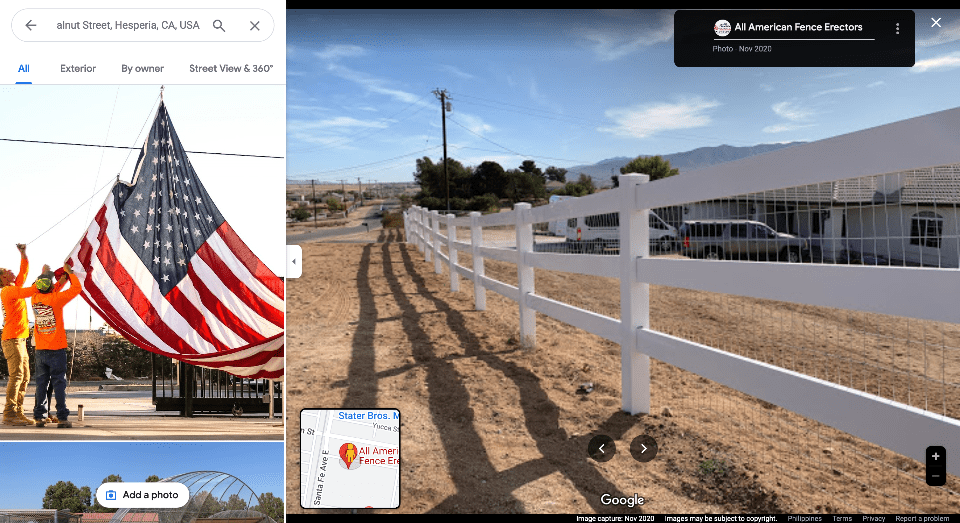
There are three main types of photos you can upload:
- A Logo: This will help customers quickly identify your business through your Google Business Profile listing.
- A Cover Photo: While a cover photo may not always show up as the first image of your business, it helps tell your customers what the business is about.
- Business photos: These are high-resolution photos that highlight different features of your business such as the exterior and interior, your products, team members, and so on.
Learning how to set up and use Google Business Profile is important, but equally important is how to regularly update information, like the pictures, and make them consistent across your other social accounts and listings.
Add Relevant Keywords To Your Profile
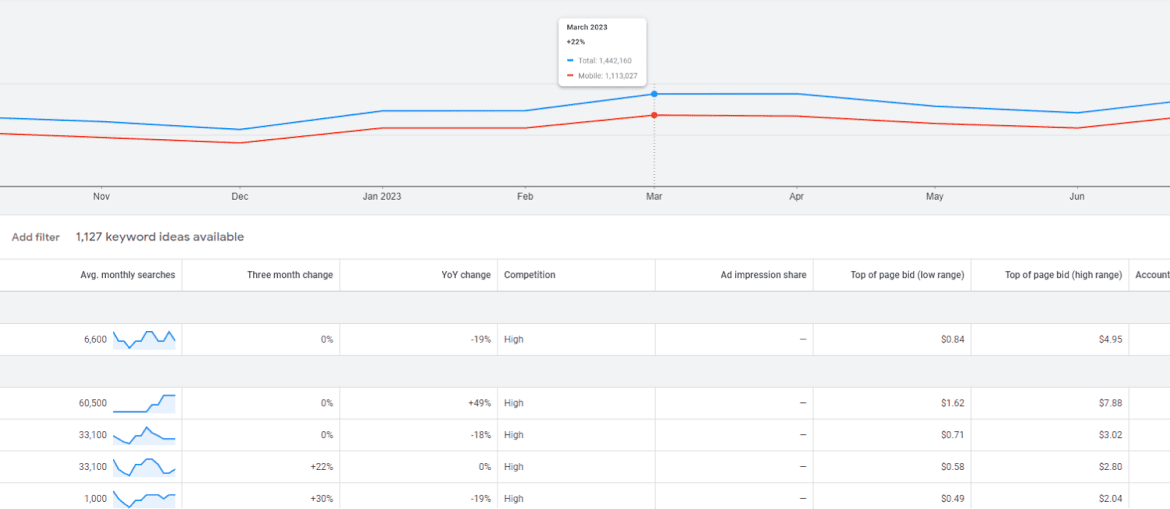
As you create a Google Business Profile, consider the customers you are trying to attract. This will help you identify relevant keywords related to your business and incorporate them into your profile’s content.
You can use the Google keyword planner to find relevant keywords. Make sure to use the keywords in your business name, description, and posts, but avoid keyword stuffing.
When considering how to write a description for your Google Business Profile, use your story to connect with readers and insert keywords in a natural way.
Engage With Customers Through Chats, Reviews And Questions
Engaging your customers is essential for effective Google Business Profile optimization. Potential customers will trust your business more if they have reviews to rely on or have direct contact with a real person in the business to solve their issues.
Learn how to use engagement via your Google Business Profile to improve your ranking. It’s also a good idea to encourage your customers to leave a review after providing them with a service.
Ensure that you respond to all reviews in a friendly and professional manner because, according to Google, businesses are considered more trustworthy if they respond to reviews.




